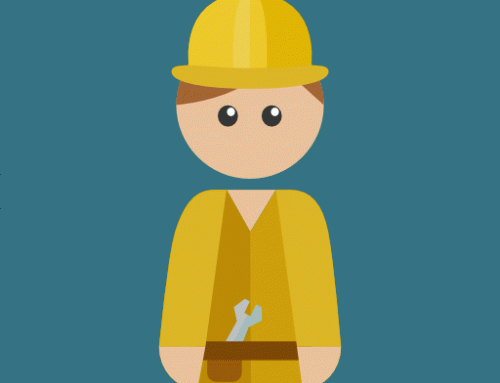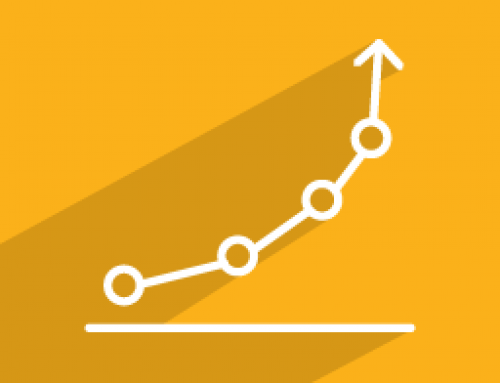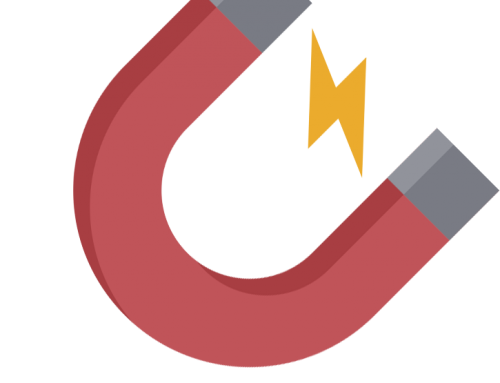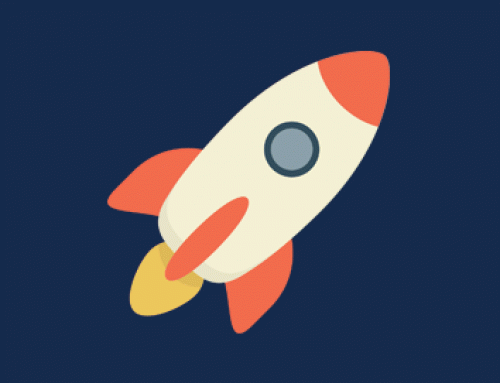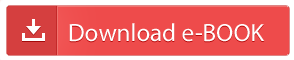We all know that it’s important for us to stay top of mind with potential leads and prospects across all digital mediums by providing interesting, up to date, thought provoking content that allows us to position ourselves as thought leaders, build industry clout and ultimately gain more leads in to our sales funnel.
However some of us:
- Don’t have a team of copywriters producing content for us
- Are juggling 14 different hats in a small organisation.
- Are too busy to actively look for and post relevant social media articles.
- Are just plain lazy.
- Or a little of all of the above.
If any of the above resonates with you then read on and let’s automate your social media.
Step 1
Head on over to Google News and find a search query that suits the industry that you work in and will resonate well with your target audience. For the purpose of this tutorial I’m going to pretend to I’m a recruitment consultant and we’ll be automating our posts to Linkedin.
The search term I chose was “human resources and employment australia” as seen below:
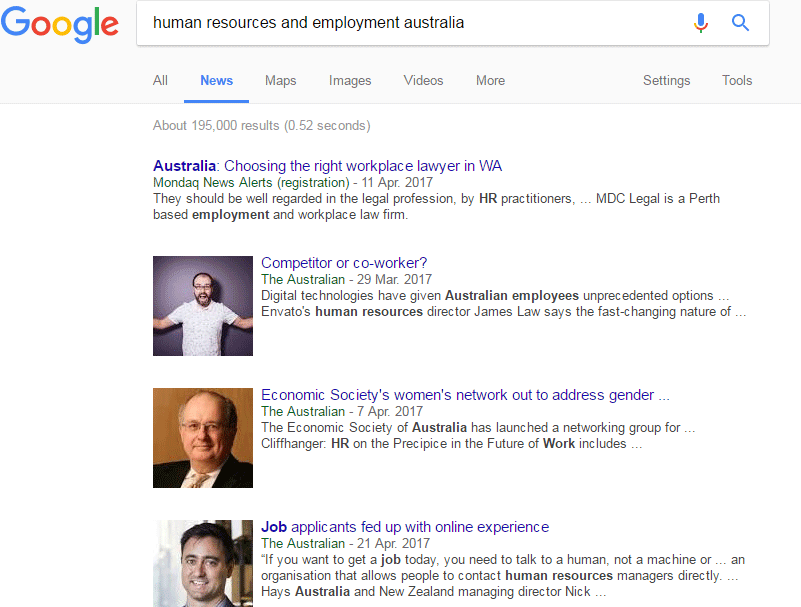
Step 2
Now that we know what search query we’d like to automate our posts from we need to find the RSS feed URL. Google has recently denied access to this for specific search queries and only allow access to rss links for standard news terms however there is a work around below:
![]()
The elements highlighted in red are what we need to change in order to get the RSS feed we want:
so for our term of “human resources and employment australia” we get the following:

Which gives us our RSS feed below:
https://news.google.com/news/feeds?pz=1&cf=all&ned=AU&hl=AU&q=human+resources+and+employment+australia&output=rss
Don’t worry for now that you can’t read what’s in the link.
Step 3
Let’s head over to Zapier if you don’t have an account then sign up for a free account (it’s simple and takes less than a minute.)
Once we’re logged in you’re going to want to use the following Zap:
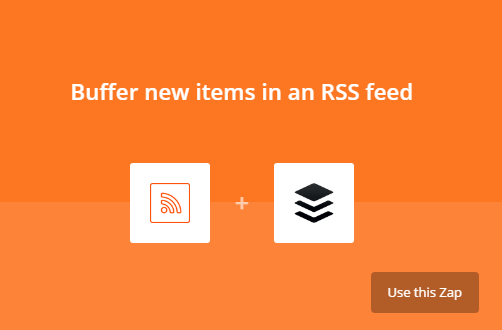
Once we’ve clicked on “Use this Zap” we’ll click continue until we get in to an option that allows us to paste our RSS URL that we obtained from the previous steps, ours looks like this:
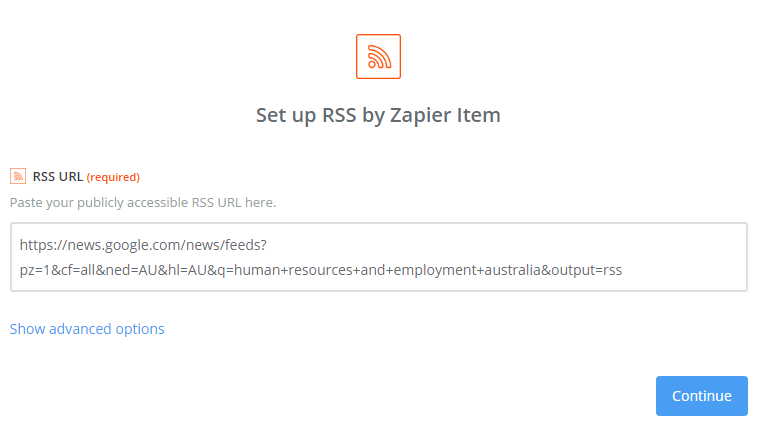
Continue through the until Zapier confirms that the test on your URL was successful.
Step 4
Now we’re going to open a new tab and go to Buffer. If you don’t have an account already then sign up (once again, it’s simple and shouldn’t take you more than a minute). Once you’re logged in choose what social media account you’d like to post to in my case I’m choosing LinkedIn because I’m a top shit recruiter. From here we also want to manage the time in which our posts are scheduled to go out, for the following example I’ve chosen 9:00am and 2:00pm the times in which you choose will be completely up to you based on your industry, social media channel and other factors however, this is what it looks like:
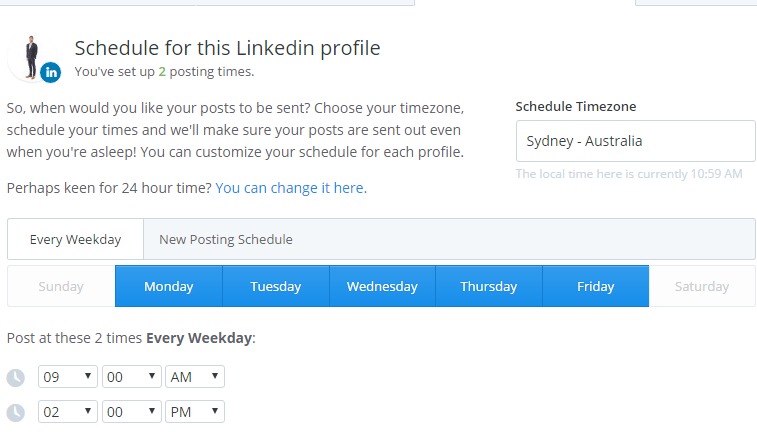
Step 5
Now that our buffer account is set up, it’s time to finish connecting our RSS Feed and Buffer account with Zapier, so let’s head back over to the other tab that we left open and continue through the Zapier process. We want to connect our new Buffer account that we just made so let’s go ahead and do that.
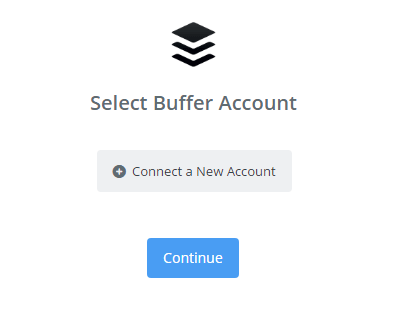
As we continue on setting up add to Buffer we’re going to be asked which profile we’d like to use for the Zap for me of course I’m going to be using Linkedin for this one for you choose the appropriate social media account for you.
In the next component of the set up we’re tasked with adding the text, here you can add custom fields that come from your RSS feed click the + button to add different things, my personal recommendation is to simply add a title and a link, this will display the text you post as the title of the news piece and will then add the link to the news piece as well as the associated image. You can see my setup below:
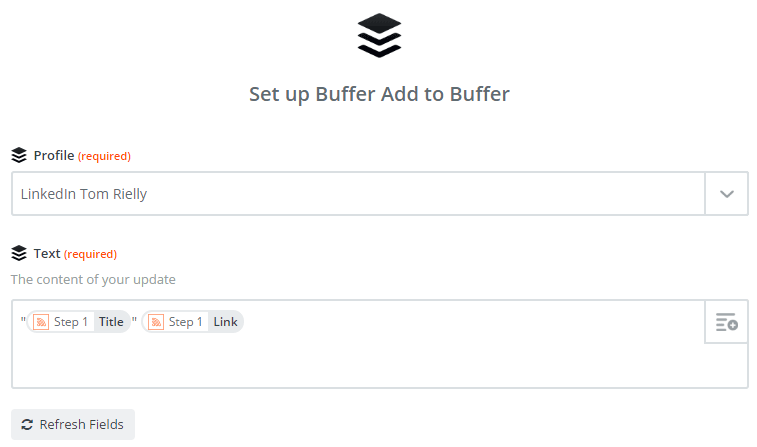
Now click continue and go through the tests and you should be done. Now everyday at 9:00am and 2:00pm my Linkedin account will post newsworthy articles to my connections to promote social engagement, website visits and help keep me top of mind when potential clients need a top shit recruiter.
Applications
You can use applications of this method to automatically post articles from:
- your favourite set of websites
- blog posts from your own website
- multiple different rss feeds
- other social media channels
- a combination of all of these
This kind of thing can also be a god-send if you produce your own content and want to leverage the power of automating a large team to distribute that content and stay top of mind via social channels.
If you’re interested in learning more simple tricks to automate Inbound marketing and sales processes feel free to get in touch or email me personally at thomas@tonberry.com.au
Happy automating.